Portfolios
Available from 4.4.5
Portfolios can have Buildings assigned to them to aid in filtering and reporting. They can also be placed in hierarchical structure using Portfolio Types e.g. grouping regional buildings for a regional manger.
This list of Portfolios is maintained here.
Facilities > Property and Estates > Portfolios
The link will open the Portfolios grid. It is a grid view which can be searched, sorted and customised as normal.
To add a new Portfolio click New ![]() , to edit an existing Portfolio click Edit
, to edit an existing Portfolio click Edit ![]() . A pop up window will appear which will allow the creation or amendment of a Portfolio.
. A pop up window will appear which will allow the creation or amendment of a Portfolio.
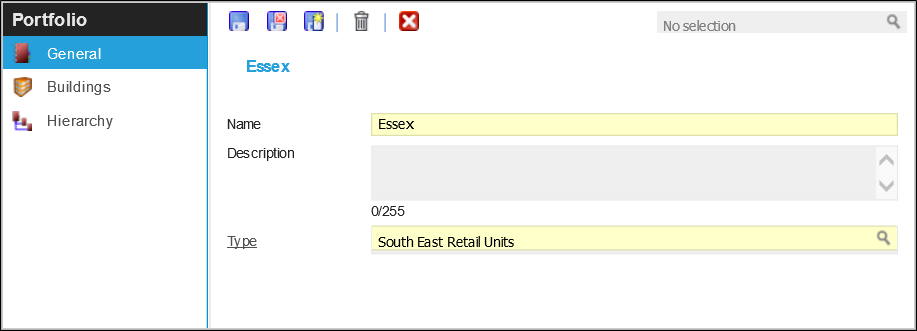
 Click to view - Portfolios Fields and Descriptions
Click to view - Portfolios Fields and Descriptions
Complete the fields and click Save ![]() . Once the Portfolio header has been completed and saved a sub navigation will appear to allow additional entities to be assigned and created.
. Once the Portfolio header has been completed and saved a sub navigation will appear to allow additional entities to be assigned and created.
These include:
- Buildings
- Hierarchy
Buildings
Once Portfolios have been created Buildings can be assigned to them.
Facilities > Property and Estates > Portfolios - Buildings
The link will open the Portfolios / Buildings grid. It is a grid view that can be customised and sorted as normal.
To assign Buildings click Assign ![]() , entities in the right hand assignment window are connected.
, entities in the right hand assignment window are connected.
To create Buildings see Building Register
Hierarchy
Once Portfolios have been created they can be placed into a hierarchical structure. A portfolio can be part of many Hierarchy’s to aid filtering and reporting e.g. a regional managers portfolio could be part of a larger geographical portfolio.
Facilities > Property and Estates > Portfolios - Hierarchy
To assign a Parent Portfolio click Set Parent Portfolio ![]() , select a single Portfolio to be the parent Portfolio
, select a single Portfolio to be the parent Portfolio
To assign Child Portfolios Click Add / Remove Child Portfolios ![]() , select one or many Portfolios to become the child Portfolios.
, select one or many Portfolios to become the child Portfolios.